OUCreate sites are really useful for more advanced users. The content management system on the back-end gives the user almost complete control of the website. You can do FTP, build your site from scratch, or upload a CMS stack like WordPress. You can even do things like create emails, connect aliases, and build a database. Basically, if you'd want to do it as a web developer, you probably can.
All that being said, most beginners won't really need most of what OUCreate offers. However, even if you don't really need it. The basic version is completely free, and it's pretty simple to set up a blog site. I'll go over the process for creating a new site below.
To get started visit: http://create.ou.edu/
You'll come to a login page. Enter your OU 4x4 and password to login.
 |
| OUCreate Login Prompt |
Next, the site will ask you to choose either a subdomain or custom domain. Domains cost $12/year (a pretty good deal), but subdomains are free. If you're not sure, choose a subdomain. You can always add on a custom domain later. To continue, enter your domain name and continue through the menu agreeing to any prompts that come up.
That's it! You now have own little section of the internet to do whatever you want with. You'll be emailed shortly with login info for the default admin account. Make sure you keep that stored somewhere safely; it's really important.
From now on, you can access the back-end for the website by logging in through create.ou.edu. Upon login you'll be brought to a page like this:
 |
| OUCreate Content Management System |
For most of the stuff in here. If you need to use it, you'll probably know how. But, I'll go over some of the important stuff:
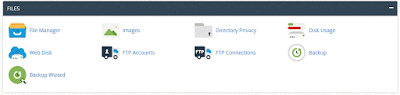 | ||
| The Files Section -- This is where you can manually edit the file structure of your site. If you're creating your site from scratch, this is a really useful section. |
 |
| The Web Apps Sections -- Click this link to go to a list of apps that can be auto-installed. Some big ones include WordPress, Known, and Drupal. |
 |
| The Domains Sections -- This is where you can go to add new domains like I mentioned earlier. |
No comments:
Post a Comment